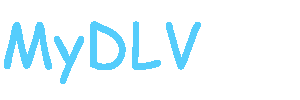It's very easy to keep in touch with your MyDLV friends and associates on your cell phone.
Not only can you receive Chirps on your text-capable cell phone, but you can send Chirps from your cell phone once you have this set up.
Here is how you do this:
1. Open up the "Manage Chirps" screen. The button and link for this will be toward the top of most main MyDLV screens.
2. Go to section 3, "Manage External Secondary Chirp Subscriptions"
3. Use the drop-down select box to select whose Chirps you wish to receive on your cell phone. (Caution: Before you subscribe to ALL Chirps on your cell phone, see the caveat below!)
4. Enter the address of your cell phone in the "secondary e-mail address" box according to your cell phone carrier below.
T-Mobile: phonenumber@tmomail.net
Virgin Mobile: phonenumber@vmobl.com
Cingular: phonenumber@cingularme.com
Sprint: phonenumber@messaging.sprintpcs.com
Verizon: phonenumber@vtext.com
Nextel: phonenumber@messaging.nextel.com
For example, if your cell phone number is 402-281-5822 and your cell phone carrier is Verizon Mobile, you would enter the following: 4022815822@vtext.com
If your cell phone carrier is not listed above, contact your carrier's Customer Service number for the availability of this service.
5. Repeat steps 3 and 4 for any additional senders (if applicable) from whom you wish to receive Chirps on your cell phone.
IMPORTANT CAVEAT: Depending on your mobile phone plan, you may be charged per message or even per character for received text messages. Yes, if your plan has a charge or quota for received text messages, MyDLV Chirps will be charged according to you plan. Please contact your cell phone carrier if you are uncertain about this. For this reason, it's recommended that you do not subscribe to ALL Chirps on your cell phone unless your mobile phone plan includes unlimited incoming text messages. Contact your provider for further information on how text messages are billed on your current mobile phone plan. If you wish to receive only important real-time announcements, select only "administrator" as those from whom you will receive Chirps on your cell phone.
IF IT DOES NOT APPEAR TO BE WORKING: If you've followed the above and Chirps do not appear to be making it to your cell phone, please try the following:
1. Check the cell phone's address on the Manage Chirps page carefully! Spelling counts! By far the most common cause of failure of external Chirps is misspelling and/or fat-fingered typing.
2. Double-check with your cell phone provider to be sure that your phone is capable of receiving text messages, that your current plan allows for such, and that the address you entered in the Manage Chirps screen is correct for your provider and your service.
3. Send a brief e-mail to: tech@geekbabe.com and explain the circumstances. We'll go back through our logs and be sure that you are correctly set up to receive Chirps on your cell phone, and we'll check the logs to be sure that your cell phone provider is indeed accepting the Chirps as text messages on your behalf. We'll give you the logs that you can take to your cell phone provider to help troubleshoot the issue on their side.
Sending Chirps to your cell phone ...
1 post
• Page 1 of 1
1 post
• Page 1 of 1
Who is online
Users browsing this forum: No registered users and 1 guest